I have used WinRAR to compress them because it's less bloated/commercial than WinZIP and WinACE. Download it here .
.
Some are not as good, and I am still deleting some and updating. Others plain suck but are nostalgic to me (sorry).
When I decide to keep a skin, I look at these things
- How easy it is to read the buttons
- Must look very good
- Everything I use is skinned
Some skins looks good, but aren't comfortable to look at or use over a long period of time. This is ecpesially important to keep in mind when you make a skin for an OS. Glossy stuff usually doesn't work.


And here I have some StyleXP skins, the in my opinion best skin format for XP to this date. You don't need StyleXP from TGSoft to use them, all you need is a modified uxtheme.dll file and you are ready to skin like it should have been done in the first place. Beneath is the installation instructions of such a file.
Installation Instructions of UxTheme.dll
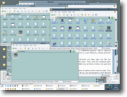 First, open My Computer. Resize that window so you have room for two more windows like that on the screen. Then, in that My Computer window go to c:\windows\system32. Now, if you see the Address bar at top of the window, it should say C:\WINDOWS\system32. Type in \dllcache after system32 and press enter. You should now have gotten to a new directory, namely directory \dllcach in the system32 directory!
First, open My Computer. Resize that window so you have room for two more windows like that on the screen. Then, in that My Computer window go to c:\windows\system32. Now, if you see the Address bar at top of the window, it should say C:\WINDOWS\system32. Type in \dllcache after system32 and press enter. You should now have gotten to a new directory, namely directory \dllcach in the system32 directory!
Next, download UxTheme.rar and unzip it into a directory you keep open just like the c:\windows\system32\dllcache window should be at this point. Then, open My Computer again and in that window browse to c:\windows\system32. Make sure all these windows are open and viewable in the screen at the same time.
Now in the c:\windows\system32 window you must rename its uxtheme.dll to uxtheme.bak. Then in a smooth and little quick motion drag the uxtheme.dll you just downloaded to both dllcache window and the system32 window. If all went well you should get a message that says something like "Windows could not restore original system file" this is OK and you can press cancel/ok/keep the strange file and you will get a message that asks if you wanto keep this file. Click OK.
All you need to do now is reboot, and add the skins you want the way I explain below.
Installation Instructions of skins
You find the skins under the attachments to your left. Just extract them into your windows\resources\themes directory. Make sure there you keep the directory tree when extracting, each skin is in a folder that has the same name i.e Watercolor.msstyles is in windows\Resources\Themes\Watercolor
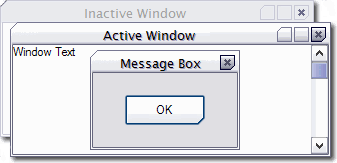
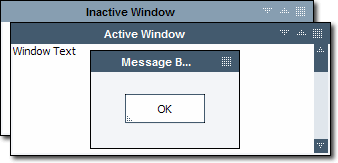
_ _ _ _ _ _ _ _ _ _ _ _ _ _ _ _ _ _ _ _ _ _ _ _ _ width space workaround _ _ _ _ _ _ _ _ _ _ _ _ _ _ _ _ _ _ _ _ _ _ _